Work with lists
Create an IP List
To create an IP List, follow these steps:
In the Lists interface, select Create new list.
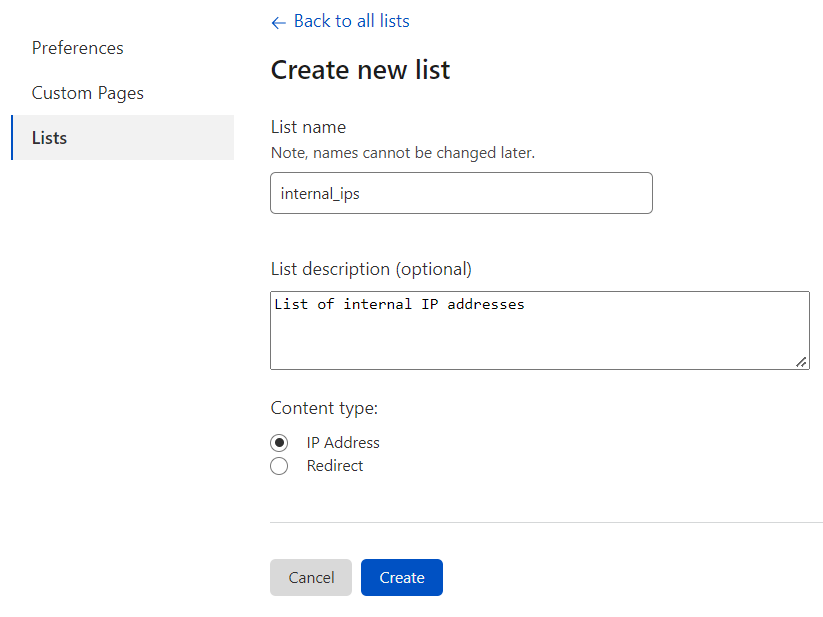
Enter a name for your list, observing the following guidelines:
Use only lowercase letters, numbers and the underscore (
_) character in the name. A valid name satisfies this regular expression:^[a-z0-9_]+$The maximum length for a list name is 50 characters.
Use a descriptive name for your list so that the list is informative in the context of a firewall rule expression.
Enter a description (optional). The maximum length for the description is 500 characters. There are no character constraints for the description field.
For Content type, select IP Address.
Select Create.
The Add items to list page displays. To populate your list, refer to Use IP Lists: Add items to a list.
Delete a list
To delete an IP List, follow these steps:
In the Cloudflare dashboard, navigate to Manage Account > Configurations > Lists.
Hover your pointer over the Delete button associated with the list you want to delete.
When the list is used in a firewall rule, a tooltip displays with notification that you cannot delete the list:
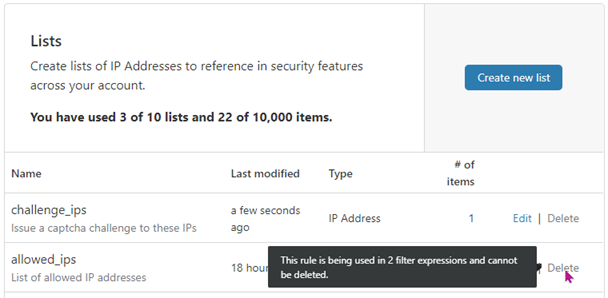
When the list is not used in a firewall rule, Delete link highlights, indicating you can delete the list.
Select Delete.
In the confirmation dialog, select Delete to complete the operation.
The Lists card displays the updated collection of lists.
Edit a list
You can add and remove items from a list, but you cannot change the list name or type.
For more information, refer to Manage IP List items.