Change domain plan
Occasionally, you may want to upgrade or downgrade the plan associated with a specific Cloudflare domain.
Limitations
If you decide to downgrade or remove a domain, Cloudflare does not issue refunds. Refer to our billing policy for more information.
Upgrades are processed immediately, but downgrades are not processed until the end of the billing period. When downgrading, you are allowed to continue using the higher plans' products until the new billing period begins.
If you downgrade your plan, your plan may have access to fewer Page Rules. If you continue to use more page rules than is allowed by your plan limit, you may be charged for additional rules. Remove excess rules and cancel additional subscriptions if you do not want to be charged.
For additional help, refer to this Community thread.
Change plan type
To change the Cloudflare plan for a domain in the dashboard:
Log into the Cloudflare dashboard and select your account and domain.
Go to Overview.
For Plan Extensions, select Change.
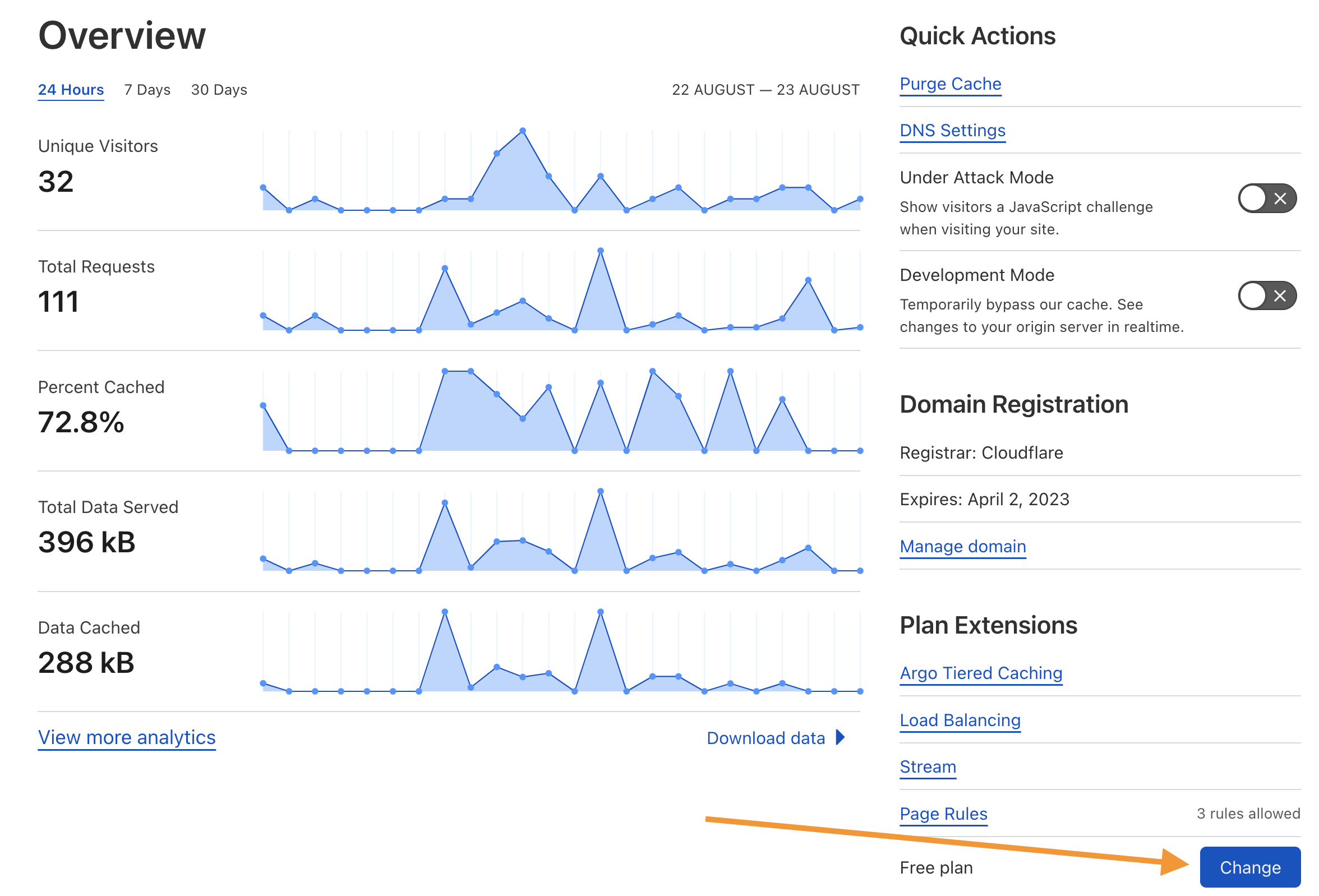
Choose the appropriate plan type, then select Continue.
Select Confirm.