Remove a domain
Before removing your domain
If you are an Enterprise customer, contact your Customer Success Manager to change/cancel your subscriptions, upgrade/downgrade plans and delete accounts.
If you experience website issues, we recommend temporarily pausing Cloudflare to evaluate your website’s performance.
Actions outside of Cloudflare
When you remove a domain from Cloudflare, it also prevents your domain from using Cloudflare for DNS resolution. To avoid DNS errors, update your nameservers at your domain registrar to use nameservers not owned by Cloudflare.
- Refer to Check if your nameservers are pointing to Cloudflare to confirm that your nameservers no longer point to Cloudflare.
At your registrar, make sure you do not have a DS DNS record. This record enables DNSSEC and could prevent your DNS records from being changed.
Actions within Cloudflare
If you use Cloudflare Registrar:
Disable domain auto-renewal or transfer your domain out of Cloudflare.
If enabled, disable DNSSEC. In your domain dashboard, go to DNS. Within DNSSEC, select Disable DNSSEC. Select Confirm.
Remove a domain activated in Cloudflare
Log in to the Cloudflare dashboard and select your account and domain.
On the Overview page, find Advanced Actions and then select Remove Site from Cloudflare.
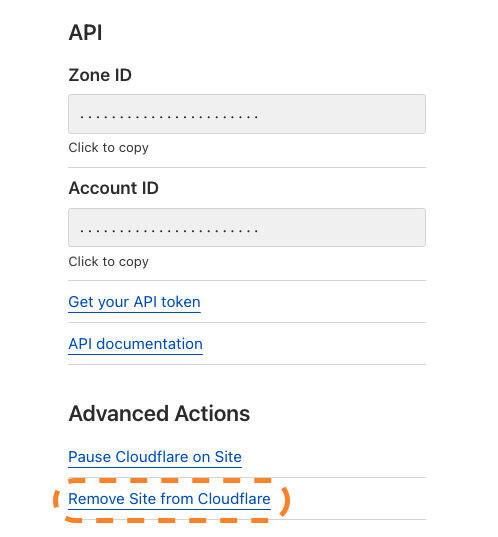
Select Confirm.