Start a live stream
You can start a live stream using the Stream dashboard or the API. After you subscribe to Stream, you can create Live Inputs and begin sending your live video to Cloudflare Stream using RTMPS or SRT. SRT supports newer video codecs and makes using accessibility features, such as captions and multiple audio tracks, easier.
Use the dashboard
Step 1: Create a live input via the Stream Dashboard.
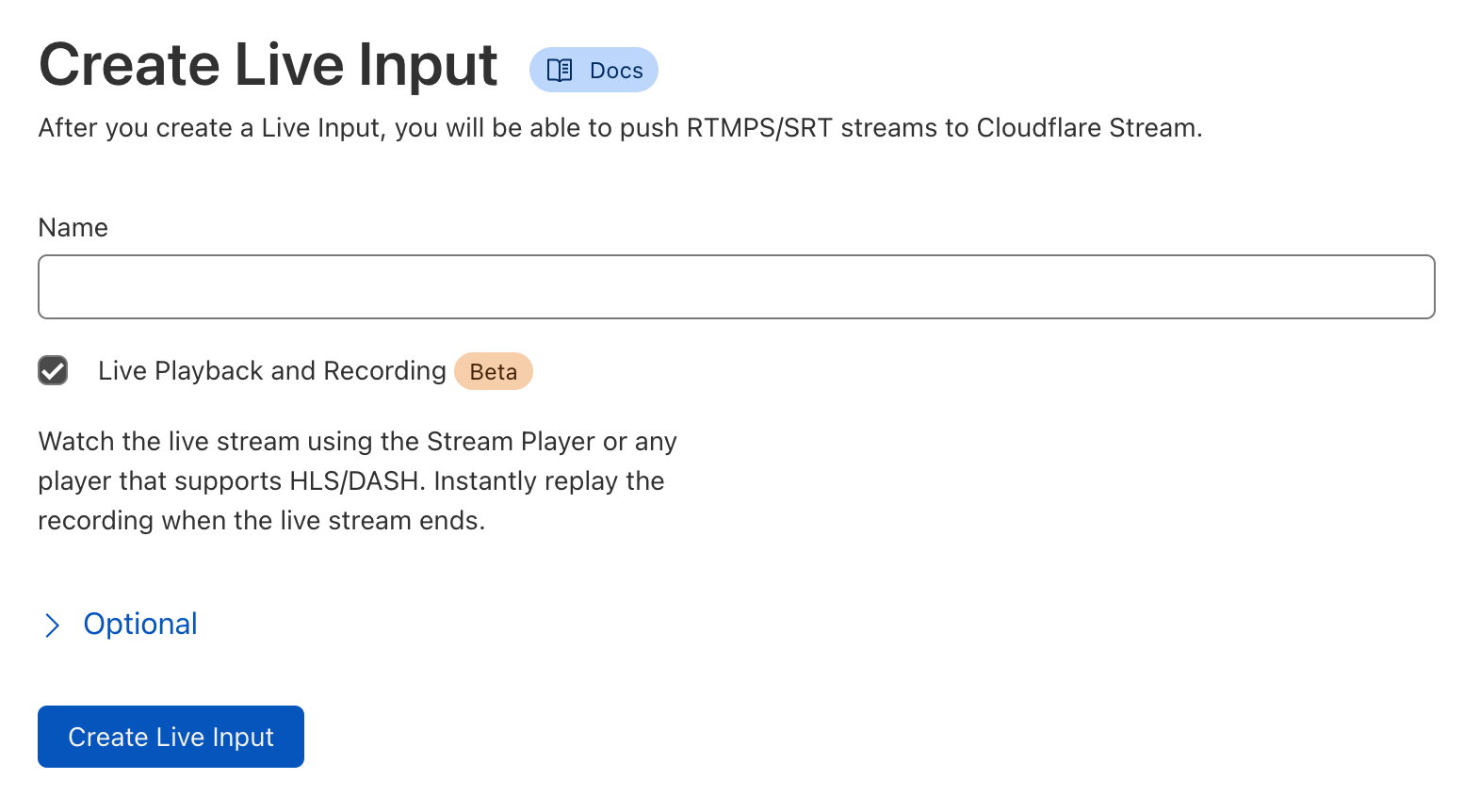
Step 2: Copy the RTMPS URL and key, and use them with your live streaming application. We recommend using Open Broadcaster Software (OBS) to get started.
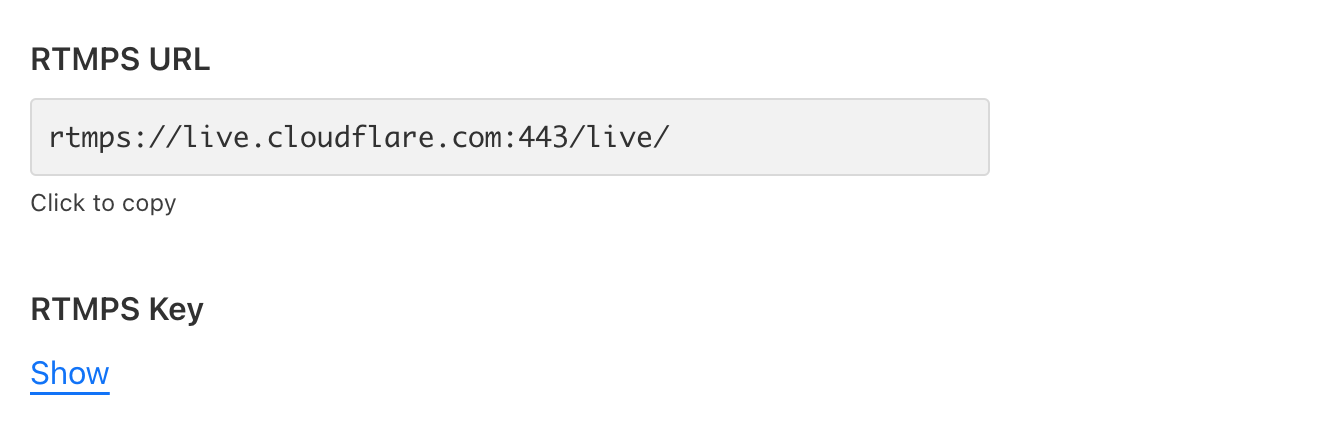
Step 3: Go live and preview your live stream in the Stream Dashboard
In the Stream Dashboard, within seconds of going live, you will see a preview of what your viewers will see. To add live video playback to your website or app, refer to Play videos.
Use the API
To start a live stream programmatically, make a POST request to the /live_inputs endpoint:
Requestcurl -X POST \
-H "Authorization: Bearer <API_TOKEN>" \
-D '{"meta": {"name":"test stream"},"recording": { "mode": "automatic" }}' \https://api.cloudflare.com/client/v4/accounts/<ACCOUNT_ID>/stream/live_inputsResponse{ "uid": "f256e6ea9341d51eea64c9454659e576", "rtmps": { "url": "rtmps://live.cloudflare.com:443/live/", "streamKey": "MTQ0MTcjM3MjI1NDE3ODIyNTI1MjYyMjE4NTI2ODI1NDcxMzUyMzcf256e6ea9351d51eea64c9454659e576" }, "created": "2021-09-23T05:05:53.451415Z", "modified": "2021-09-23T05:05:53.451415Z", "meta": { "name": "test stream" }, "status": null, "recording": { "mode": "automatic", "requireSignedURLs": false, "allowedOrigins": null }
}
Optional API parameters
API Reference Docs for /live_inputs
modestring- When the mode property is set to
automatic, the live stream will be automatically available for viewing using HLS/DASH. In addition, the live stream will be automatically recorded for later replays. By default, recording mode is set tooff, and the input will not be recorded or available for playback.
- When the mode property is set to
timeoutSecondsinteger- The
timeoutSecondsproperty specifies how long a live feed can be disconnected before it results in a new video being created.
- The
requireSignedURLsboolean- The
requireSignedURLsproperty indicates if signed URLs are required to view the video. This setting is applied by default to all videos recorded from the input. In addition, if viewing a video via the live input ID, this field takes effect over any video-level settings.
- The
allowedOriginsinteger- The
allowedOriginsproperty can optionally be invoked to provide a list of allowed origins. This setting is applied by default to all videos recorded from the input. In addition, if viewing a video via the live input ID, this field takes effect over any video-level settings.
- The
Manage live inputs
You can update live inputs by making a PUT request:
Requestcurl -X PUT \ -H "Authorization: Bearer <API_TOKEN>" \https://api.cloudflare.com/client/v4/accounts/<ACCOUNT_ID>/stream/live_inputs/:input_id -D '{"meta": {"name":"test stream 1"},"recording": { "mode": "automatic", "timeoutSeconds": 10 }}'
Delete a live input by making a DELETE request:
Requestcurl -X DELETE \ -H "Authorization: Bearer <API_TOKEN>" \https://api.cloudflare.com/client/v4/accounts/<ACCOUNT_ID>/stream/live_inputs/:input_id Requirements and known limitations
Requirements
- You must set GOP duration (keyframe interval) to be between 2 to 10 seconds. The default in most encoding software, including Open Broadcaster Software (OBS), is within this range. Setting a lower GOP duration will reduce latency for viewers, while also reducing encoding efficiency. Setting a higher GOP duration will improve encoding efficiency, while increasing latency for viewers. This is a tradeoff inherent to video encoding, and not a limitation of Cloudflare Stream.
- Closed GOPs required. This means that if there are any B frames in the video, they should always refer to frames within the same GOP. This setting is default in most encoding software such as OBS.
- Stream Live only supports H.264 video and AAC audio codecs as inputs. This requirement does not apply to inputs that are relayed to Stream Connect outputs. Stream Live supports ADTS but does not presently support LATM.
- Clients must be configured to reconnect when a disconnection occurs. Stream Live is designed to handle reconnection gracefully by continuing the live stream.
Known limitations
- Stream Live currently only supports HLS (HTTP Live Streaming), and recordings are only kept for the last seven days of the stream.
- Watermarks cannot yet be used with live videos.
- If a live video exceeds seven days in length, the recording will be truncated to seven days and not be viewable.