Custom Domains
About Custom Domains
Custom Domains allow you to connect your Worker to a hostname, without having to make changes to your DNS settings or do extra certificate management. Cloudflare will create DNS records and issue necessary certificates on your behalf. The created DNS records will point directly to your Worker.
Build a Custom Domain
To create a Custom Domain, you must have:
- An active Cloudflare zone.
- A Worker to invoke.
The interface provides active feedback on valid and invalid entries. Valid entries are hostnames on an active Cloudflare zone. Custom Domains can be attached to your Worker via API, Wrangler, or within the Cloudflare dashboard under Account Home > Workers > your Worker > Triggers > Add Custom Domain.
Configure your wrangler.toml
To configure a subdomain for a Custom Domain in your wrangler.toml, add the following to your environment:
routes = [ { pattern = "subdomain.example.com", custom_domain = true, zone_name = "example.com" }
]
Fetch
Custom Domains are considered the origin for your request. This means calling fetch() on the incoming request object is an anti-pattern. Instead, create new Request objects to reference any external dependencies, or use Cloudflare’s built in primitives via bindings.
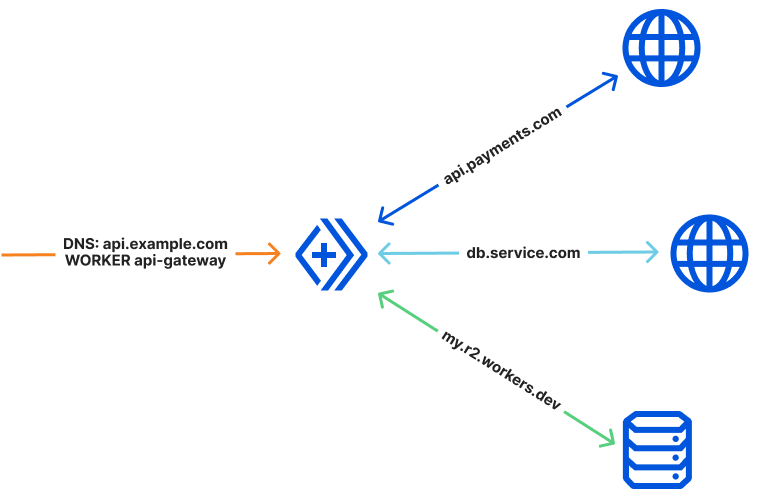
Another benefit of integration with Cloudflare DNS is that you can use your Custom Domains like you would any external dependency. Your Workers can fetch() Custom Domains and invoke their associated Worker, even if the Worker is on the same Cloudflare zone. The newly invoked Worker is treated like a new top-level request and will execute in a separate thread.

Ordering
Custom Domains follow standard DNS ordering and matching logic. Custom Domains do not support wildcard records; as such, an incoming request must match the hostname your Custom Domain is registered to. Other parts of the URI are not considered when executing this matching logic. For example, if you create a Custom Domain on api.example.com attached to your api-gateway Worker, a request to either api.example.com/login or api.example.com/user would invoke the same api-gateway Worker.
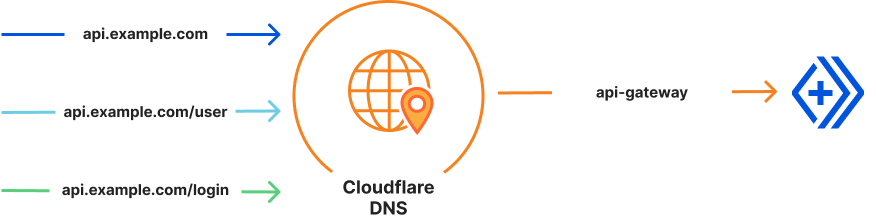
Interaction with Routes
Custom Domains are evaluated before Route rules, but take lower precedence. Routes defined on your Custom Domain will run first, and can optionally call the Worker registered on your Custom Domain by issuing fetch(request) with the incoming Request object.
In the example above, a Custom Domain for api.example.com can point to your Worker api. A Route added to api.example.com/auth can point to your Worker auth. A request to api.example.com//auth will trigger the auth Worker. Using fetch(request) within the Worker auth will invoke the Worker api, as if it was a normal application server. This means you can run your Workers in series, creating layers of proxy Workers and application Workers.

Certificates
Creating a Custom Domain will also generate an Advanced Certificate on your target zone, with a Subject Name of the target hostname. These certificates are generated with default settings. To override these settings, create your certificate in the Cloudflare Dashboard or via API.
Configuring your Custom Domain
Custom Domains need to be configured on an appropriate zone. If you attempt to create a Custom Domain on a hostname with an existing DNS record, Cloudflare will confirm that you would like to replace the existing record. If you attempt to create a Custom Domain on a zone you do not own, the attempt will fail.
Migrate from Routes
If you are currently invoking a Worker using a Route with /*, and your DNS points to 100:: or similar, a Custom Domain is a recommended replacement.
To migrate the Route app.example.com/*, create a Custom Domain on app.example.com, replacing the existing record. You can then delete the route app.example.com/* in your Account Home > Workers > your Worker > Triggers > Routes table.
Unless that Worker acts exclusively as a proxy – meaning it will need to call fetch(request) on the incoming connection’s HTTP request to connect to an application server defined in DNS – the Custom Domain is the recommended solution.